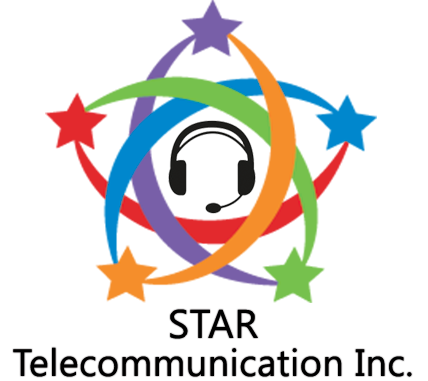Minimum Windows PC System Requirements
Microsoft Windows desktop or laptop computers that are suitable for servicing our clients must meet the following minimum system configuration requirements.
Certain client programs may have increased or additional requirements above and beyond the ones listed below. Therefore you should carefully review the details of the Opportunity Announcement for the client program you are interested in servicing prior to enrolling in a certification course.
Topics:
- Minimum PC requirements
- How to check your system configuration
- Send a snapshot of your PC configuration to STAR
Minimum PC Requirements
- A desktop/tower computer with a separate monitor is recommended.
- Dual boot machines, Netbooks, and Tablets are prohibited from use.
- All-in-One (AIO) computers are not currently compatible with any client programs.
- In certain special cases, depending on the client program you choose to service, use of a Secure Desktop may be required. STAR Telecommunication can provide you the details for such cases.
| Feature | Minimum Requirement |
|---|---|
| CPU Speed |
Intel i class (i3, i5, i7, i9) processor or better or Dual-core 2.8 GHz processor or better or AMD Phenom X2 class or AMD Ryzen class or better Atom, Celeron, Pentium and Opteron processors are not permitted |
| Hard Drive or SSD | 20 GB or more of available space 60 GB or more of total space |
| RAM Memory | 4 GB of RAM minimum 8 GB of RAM or more is preferable |
| Operating System (OS) | Windows 10 Windows 8 and Windows 8.1 are not supported by some clients |
| Web Browser | Google Chrome or Internet Explorer 11 |
| Standard Connection and Speed | Hard-wired connection (no wireless) Minimum 10 mbps download Minimum 3 mbps upload |
| Maximum Latency Threshold ( Ping ) |
120 milliseconds (ms) – the lower the MS/Ping number the better Test the speed of your connection |
| Monitor Recommendations | 1280 x 1024 (SXGA) screen resolution 1920 x 1080 (Full HD or 1080p) Dual monitors may be required on some client programs |
How to Check Your Windows PC Requirements
Check your system information in 2 easy steps: (screenshots below)
- On your keyboard, press and hold down the Windows key and then press the letter R key in the same moment. This is called the "Win + R" key combination.
- In the Run window that appears, type or enter msinfo32 into the text box, then click the OK button

See other examples of keyboards with Windows keys
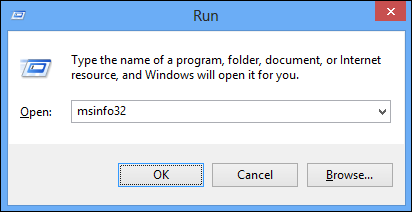
example Run box with "msinfo32" typed in
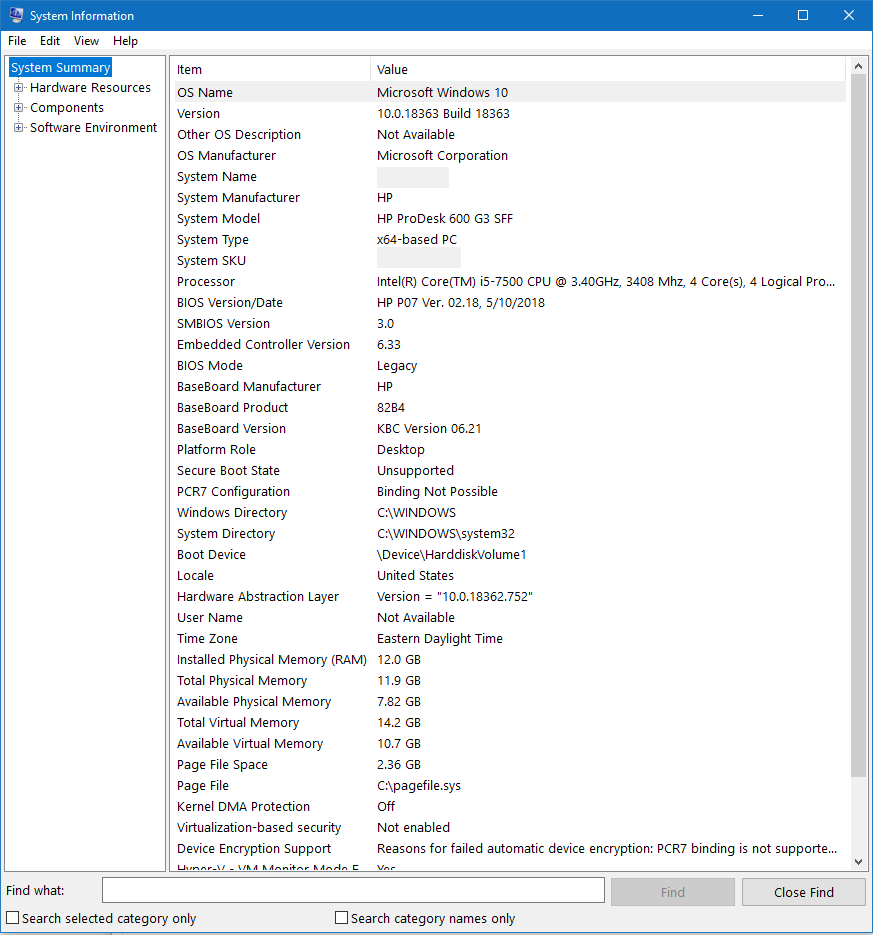
example System Information screen showing operating system, RAM memory and CPU processor
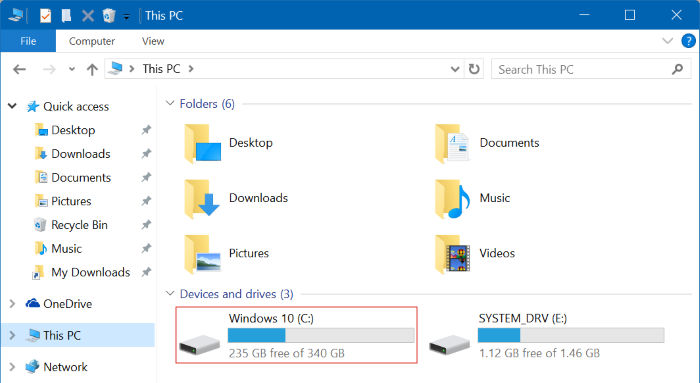
example File Explorer window showing primary hard drive disk space
Send a Snapshot of Your Configuration to STAR
You can use the Snipping Tool that's built into Windows to make a snapshot/screenshot of your computer's system configuration.
If you are not familiar with this tool, watch the video below for instructions or
learn other ways to take a screenshot in Windows.
Email your screenshot to glenell@startelecommunication.com but only if your processor is not an Atom, Celeron, Pentium or Opteron CPU.